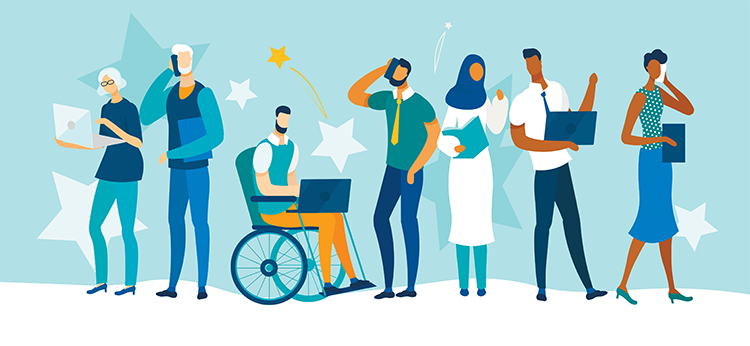Lights, Camera ...
Wordsmithery and the practice of law have been joined ever since a quill was first dipped into ink, but 21st century law practice requires video and audio. The ability to burn all or part of a video deposition to DVD is a skill that lawyers should have now. This month we give an overview of tools (both heavyweight and lightweight) to enable audiovisual prowess that conveys information in ways one dimensional written words cannot. Video and audio require a power machine. The minimum RAM recommended is 2GB (with 1GB an absolute minimum). Ideally, one should have a dual core processor, which is a single chip containing two independent microprocessors for increased performance. But you can minimally get by with a 2.8 GHz single core processor.
Two fast and large hard drives are needed, with video files on one drive and programming on the other. A high-resolution monitor—the larger the better—is desirable, and dual monitors are recommended. A high quality video card with a graphics processor is optimal. We worked with a machine near or just under these specs. If you go much below these specs, you will waste time and lack function.
The first thing we wanted to do was convert video from various media to pressed DVD. Ultimately we wanted to add time stamps and transcript. We went with the heavyweight program, Adobe Premiere Pro 2.0. Hollywood movies are made with Premiere Pro. (Premiere Elements is a “lighter weight,” lower cost option.)
Premiere Pro works with special cards to capture video from other media. We used a cheap, unsupported Plextor ConvertX and captured the file with Plextor GoCap. We then unsuccessfully tried to burn the captured file to DVD using Premiere Pro. Our upgraded but minimally configured machine was not powerful enough to do this task. We wound up using InterVideo WinDVD Creator.
Next we set out to add features. It was reasonably simple to take the captured file and have Premiere Pro add a date stamp (either elapsed time or frame number).
Add Words
The cleanest solution for adding transcript was to add closed captions. But we had to use Adobe Encore DVD 2.0. Its manual clearly described the task, and with two monitors, pasting from transcript to caption flowed efficiently and synchronized easily, to beautiful effect.
Another benefit of closed caption is that it is easy to turn on and off with a DVD player. We find closed captioning not only makes a deposition easier to understand, it minimizes the inherently boring nature of a recorded presentation.
Next we did split screen with Premiere Pro. We decided it would be better to put video on the upper two thirds of the screen and transcript on the lower third. However, a left right split screen technique proved effective for showing an exhibit (like a letter or a diagram) while the witness was testifying. To accomplish the effect of split screen, we reduced the size of the transcript image and the video image so both would fit in the frame.
Other programs worth considering include Final Cut Pro for Macintosh, a high end suite suitable for professional movies, and TrialDirector, DepoView and Time Coder Pro 5, all from inData. There is also freeware available for minor video editing tasks. For instance, Virtual DubMod is quick and simple.
There has always been a Hollywood aspect to preparing and trying a case. Now we have visions of lawyers with clapboards seeking jury awards.
David Beckman and David Hirsch practice in the law firm of Beckman & Hirsch in Burlington, Iowa. Contact Beckman by e mail at [email protected] or Hirsch at [email protected].