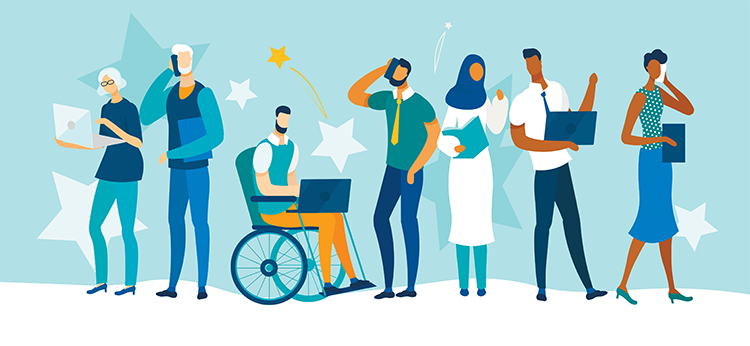MacGyver Your Software: Necessity Reveals Useful Tools You Never Knew Your PC Had
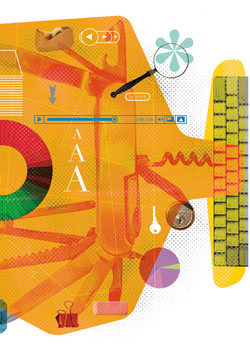
Illustration by Stuart Bradford
When Microsoft surveyed Office 2003 users about features they wanted to see in Office 2007, most of the requests were for features already in Office 2003. That fits the time-honored maxim of computing: We use only 10 percent of the features of the programs we have.
I have noticed that many lawyers who make innovative use of technology in their practices take advantage of program features not commonly used by others. Often, this results from the lack of budget or permission to install new programs. Necessity becomes the mother of invention.
But I want to push a couple of steps beyond just making better use of the standard programs you have, like office suites and Adobe Acrobat. I want to look at your standard software with new eyes, as if you are the old TV character Angus MacGyver.
The recent release of Microsoft Office 2010 and other office suites makes now a great time to think about how you use these programs. (Because Microsoft Office is used in so many law offices, I’ll use it as my prime example. But you’ll find this article applies to other programs, too.) As new versions of word processing programs get released, software vendors don’t change the basic functionality of creating text documents. How ever, to encourage us to move to new versions, the vendors tend to add more features. As a general rule, the newer the version of the program you have, the more options you will have.
We probably don’t even know that we have the need for these new features. In Office 2010 the big selling point is added “collaboration” features, but that doesn’t mean much until we have documents to collaborate on.
And that’s the key to using traditional programs in nontraditional ways: We have a project or task we need to accomplish and we need to find a way to get that done. At some point we stop to think, “I wonder if I can …” and we start combing the Help menu or searching Google. To our surprise there’s often actually a way to make it work—or to do something close enough that we can get the task done.
I want to shortcut and de-stress that process for you, focusing beyond standard enhancements—preparing envelopes, doing mass mailings, outlining, redlining—to functions that enable you to use the programs listed below in new ways.
WORD PROCESSOR
DOCUMENT ASSEMBLY: This is a set of techniques that let you create template documents in short order. At the simplest level, you can create a set of often-used clauses to insert easily into your documents. The use of fields and mail-merge tools can help you create customized first drafts from your templates. You can also make use of the Autocorrect feature in Word or similar macros to let you type simple combinations of characters that will create a standard document or insert common clauses.
DESKTOP PUBLISHING: Microsoft used to have a separate program called Publisher to help you prepare all types of publications, brochures and print materials. But there’s no need for a separate program because there’s an enormous amount of document-finishing capability built into today’s word-processing programs. You can start with standard templates, choose from optimized color and font themes, and use a color printer to create high-quality materials for marketing and other needs.
WEB OR BLOG PUBLISHING: It’s a simple menu choice to save a document as an HTML file for use on your website. The Publish option in Word lets you post a document straight to your blog.
METADATA SCRUBBING: When it comes to that hidden information carried within documents, a program like Word giveth metadata, but it also taketh away. In Word 2007, the Inspect Document function will let you check for metadata and get documents into a final, clean format.
DOCUMENT PROTECTION: One of the nice features of Word since 2007 is that it collects document control functions in one handy spot (File > Prepare). You can encrypt documents, set permission restrictions, add digital signatures and mark a document as final so it can’t be changed.
SPREADSHEETS
CHARTS: Spreadsheets have long been a great tool for chart creation, especially for charts based on numbers. Excel offers a cornucopia of chart types and styles. You can change them on the fly so you can see what type of chart works best for you. Even better, the SmartArt feature of the Office programs lets you create some very professional and creative charts.
DATABASES: Sometimes you get in a pinch where you have a lot of data but don’t have a database program. An example might be a large mailing list of contacts and their information. If you have the data in a spreadsheet, you can sort, arrange and work with the data using simple database functions. In some instances this will be all you really need.
PRESENTATION
GRAPHICS EDITING: I’ve long used the picture-editing features of Power Point to crop, lighten or darken, or otherwise work with images in slides. Insert a picture into a slide, right- click on it and start exploring the functionality under the Format Picture option. In many cases you’ll find the capacity to brighten, sharpen or otherwise improve a photo or image. Right-click again when you finish and you can save your edited picture as a picture file outside PowerPoint.
AUDIO AND VIDEO EDITING: PowerPoint 2010 is notable for the upgrade in audio- and video-editing tools. In the past you could use PowerPoint to play audio and video files and adjust the size and playback volume. In the current version you can trim a video, apply shapes and borders, correct brightness and contrast, and apply a variety of effects. There are also similar features for handling audio. In addition, you can use PowerPoint with a microphone as a sound-recording tool.
CLIENT RELATIONSHIP MANAGEMENT: You can use the Contacts features of e-mail programs to supercharge your contacts systems and have a client relationship management tool. For example, Outlook lets you assign categories to your contacts; group contacts with associated e-mail, documents, pictures and calendar items; and otherwise manage your contacts. The result is a sophisticated way to see everything you’ve done with clients, what you’ve done recently and other aspects of your relationship. Then use that information to help manage your relationship.
ACROBAT-ICS
ADOBE ACROBAT PROFESSIONAL: This is a veritable Swiss Army knife of extended applications. Here’s a sampling of the uses you can make of it:
• Especially for smaller litigation matters, it can be a litigation management tool that can help you with everything from Bates stamping to e-briefs and e-filing.
• It can do optical-character-recognition scanning when you don’t have an OCR program and, in so doing, make your PDFs searchable.
• It offers a toolbox of contract management tools, including ones to protect final versions of documents and customize electronic signatures.
• You can use its forms-creation features to create digital forms that can be filled in.
• It also works as a file management and desktop search tool. Acrobat’s portfolio feature allows you to create bookmarked, searchable collections of different types of documents that can be used for trial notebooks, deal books and the like.
LEARN MORE
If this mini-tour has opened your eyes to unexplored possibilities within your standard desktop applications, you will want to know where to learn more. Here are a few tips:
RIGHT-CLICKING AND HELP MENUS: I’m always amazed by the new capabilities I find by simply exploring the menus that pop up when I right-click within programs. I realize that lawyers don’t seem to like using Help menus, but software vendors put them in there for a reason. I often find useful tools and approaches while digging into the Help menu.
TEMPLATES: Especially in Microsoft Office, the built-in templates will point you to some surprising and useful ways to use programs—planners, timesheets, business cards, invoices and much more. Check out the wide variety on the templates page of the Microsoft Office website.
BOOKS: You can find a whole shelf of comprehensive books on Microsoft Office at most bookstores. Browse the table of contents of a few and you will get some ideas of the many uses you can make of these programs. If you find some good ideas, then you have a good reason to buy the book.
THE INTERNET: You can find blogs devoted to specific programs, sometimes (as is the case with Microsoft) from the actual software teams. A Google search for something like “video editing in PowerPoint 2010” will probably lead you to helpful information about what is possible.
Now is a great time to explore the unused features in software you already have. If you unleash your inner MacGyver, do some exploring and are willing to be creative, you are likely to find a much bigger and better-stocked toolbox than you ever imagined.